Use the chord pads on an Arturia Keylab Mark1 midi keyboard to actually play chords
For all you Arturia KeyLab Mark 1 users out there that can’t
use the pad matrix to play chords here’s a partial solution. The only way to
make use of the chord pads that I could find was with Analog Lab1. Subsequent
versions dropped chord support so the pad keys became somewhat redundant.
Annoyingly the KeyLab Mark2 versions apparently support one-finger-chords. So
here’s a bit of python fun for Mark1 users to get some use out of those chord
pads after all.
In fact the python code should work with any midi keyboard that
has built in pads though you may have to figure out what midi messages the pad
keys generate. Arturia Keylab makes decoding the pads easy with their Midi
Control Centre that configures pad functions. The pads default to playing
single notes across the scale on Midi Channel 10 so you don’t need to change anything. If you are
using other control templates you need to restore the default pad functions for
the python code to work.
The python code, chordgen.py provides one-finger-chords
across the whole keyboard not just by pressing pads. In fact the pads are used
to select the chord to play eg major, minor, augmented or diminished, triads,
sevenths or ninths, etc.
Chordgen only supports one-finger-chords at present and you
can’t mix single notes but its useful if you are just auditioning chords and progressions.
You select chords from the pad matrix shown below:
Currently only triads, sevenths and ninths are available
with major, minor, augmented and diminished versions. I’ll be adding a couple
of inversion options soon.
Chordgen.py is here https://github.com/synthagora/chordgen. You need Python 2.7 or 3.X to execute. Install
the pygame module to provide midi support from here https://pypi.org/project/pygame/. Chordgen.py has only been tested in a Windows
environment and you need to have Tobias Erichsen’s loopMidi running in the background. Get
loopMidi from here http://www.tobias-erichsen.de/wp-content/uploads/2020/01/loopMIDISetup_1_0_16_27.zip. Using loopMidi add a named port eg ‘MyMidi’.
Open a Windows command window, cd to where you have
downloaded chordgen.py, and enter:
python chordgen.py
This will display all the midi ports available in your system
eg:
Device ID: 0
MMSystem Microsoft MIDI Mapper 0 1 0
Device ID: 1
MMSystem Bome MIDI Translator 1 1 0 0
Device ID: 2
MMSystem KeyLab 49 1 0 0
Device ID: 3
MMSystem MyMidi 1 0 0
Device ID: 4
MMSystem Microsoft GS Wavetable Synth 0 1 0
Device ID: 5
MMSystem Bome MIDI Translator 1 0 1 0
Device ID: 6
MMSystem KeyLab 49 0 1 0
Device ID: 7
MMSystem MyMidi 0 1 0
Identify the Keylab name to be your midi input, in my case
ID 2 ‘Keylab 49 1 0 0’. Identify your
loopMidi port for midi output, in my case ID 7 ‘MyMidi 0 1 0’. Note if the last element of the Device
string is a ‘1’ then the midi port is already opened by another application.
Now rerun the python this time with arguments:
python chordgen.py
–i "KeyLab 49" –o "MyMidi"
Just leave the python running in the background and open say
a DAW and connect to a VST. Make sure the VST gets its midi input from MyMidi
and you should hear major triads the first time you hit a key. Change chord
type by hitting the relevant pad as shown in the map above.
The python code is of course extensible so feel free to modify.



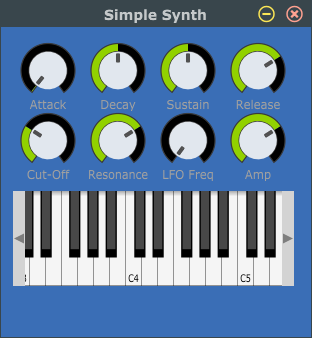
Comments
Post a Comment